When I first heard I’d be teaching kindergarten through a computer in March, I laughed. Sure, I can picture fourth and fifth graders doing distance learning, but five and six-year-olds? Picturing them learning anywhere but a classroom filled with their peers and hands-on-learning was just a huge joke. But, we made it through, and even though it was not ideal, I learned that you CAN teach kindergarten virtually, as long as you treat it exactly like kindergarten.
Now with the possibility that teachers all across the country will be teaching distance learning at some point this school year, I’ve compiled some of my best distance learning tips for kindergarten.
Have a “Set Up Week”

Since many of the platforms you’ll be using will be new to students and families, it’s important to give them time to learn how to navigate and use them. If your district is flexible, a week, or even a few days, is important for families and students to have time to learn how to log on to the platform, access an activity or assignment, complete an activity or assignment, send a message, and do anything else you will require them to do.

I used SeeSaw in my kindergarten classroom, and did just that. I sent the login information to families on the first day of distance learning and their only assignment for that day was to download the app and log in. The next day, I sent a video to families explaining how to take a picture and send it to me, and again, that was their only assignment for the day. The following day, I sent a video explaining how to find an activity that I assigned to students (write their name), and their assignment was to complete that activity and send it to me.
Starting slow and getting families set up and familiar with the platforms they will be using will save you a lot of headaches as you dive into lessons and curriculum.
Minimize the number of platforms you use
With that being said, one of the pieces of feedback we got over and over from parents was that they were so thankful that our kindergarten team stuck to only a few different platforms and websites for distance learning.
We used SeeSaw as our main platform, and then used Google Meet for any live video chats we did, RAZ kids for students to access leveled books, and recorded lessons were sent out as unlisted YouTube links.

There are SO many amazing distance learning resources available to teachers that it can be difficult to just choose a few. However, it gets overwhelming very quickly for families and students when they have to log in and out of so many different websites. I really recommend keeping things as minimal as possible!
Help Families Keep Track of Passwords
Since many districts will likely flow in and out of distance learning this year, it’s important for students and families to be able to keep track of the websites that they’re using and any important login information.
Try and make these transitions as seamless as possible by providing students with login cards that contain all of the necessary information students will need to access the websites they’re using at school and at home.
I plan to send a login card home with each student at the beginning of the year, and to also have another copy available for students to keep at school for reference if we wind up back in the classroom at some point.
Want to grab these for free? Click here to download!
Record Yourself
Since distance learning is a naturally impersonal style of teaching and learning, it’s important to still work to create and maintain strong relationships with students. You can do this by recording yourself and sending one or two videos to your students each day.

My district did not require us to teach live in the Spring, so I made it a point to use these video recordings to make connections with my students. I liked to record a morning message video for my students each day, just like our morning meeting was in our classroom. I also tried to record at least one video lesson each day where students saw my face, and not just my hands.
Yes, recording yourself takes more time than if you just post an activity with directions on SeeSaw, but relationships with students are the most important thing. Even if you can manage 1-2 video lessons or messages to students each week, it will make a world of difference.
Use Visuals
If you are teaching live or holding a class meeting via Google Meet or Zoom, it’s important to treat it just like you’re in the classroom and use visuals for your students to understand the expectations.

Plan to review these expectations at the beginning of your lesson or meeting, and revisit them as necessary. It would be even better if you post them behind you so students see them on their screen.
Just like in the classroom, establishing routines and expectations takes time and practice, so be patient and keep your meetings short, sweet, and interactive!
Want to grab these for free? Click here to download!
Make a Schedule
Last, but certainly not least, we know our students thrive on the consistency and routine of a schedule. Make a daily schedule of your lessons for the day, just like you would in your classroom, and replicate that schedule each day. Even if you don’t have to teach every subject every day, students will begin to learn what to expect on which days.

I liked to follow the same routine we did in our classroom- starting with morning meeting, and going through each of our subjects. I sent our “daily plan” to families the night before so they had it first thing in the morning for students. Next to each subject, I listed the activity and then either told students to find their assignment in SeeSaw, or provided a link to the video lesson on YouTube.
Want to grab this for free? Click here to download!
Want to grab some of these resources as you prepare for distance learning? Click on the images below to download the free resources listed above, as well as some other resources that might be helpful to you!















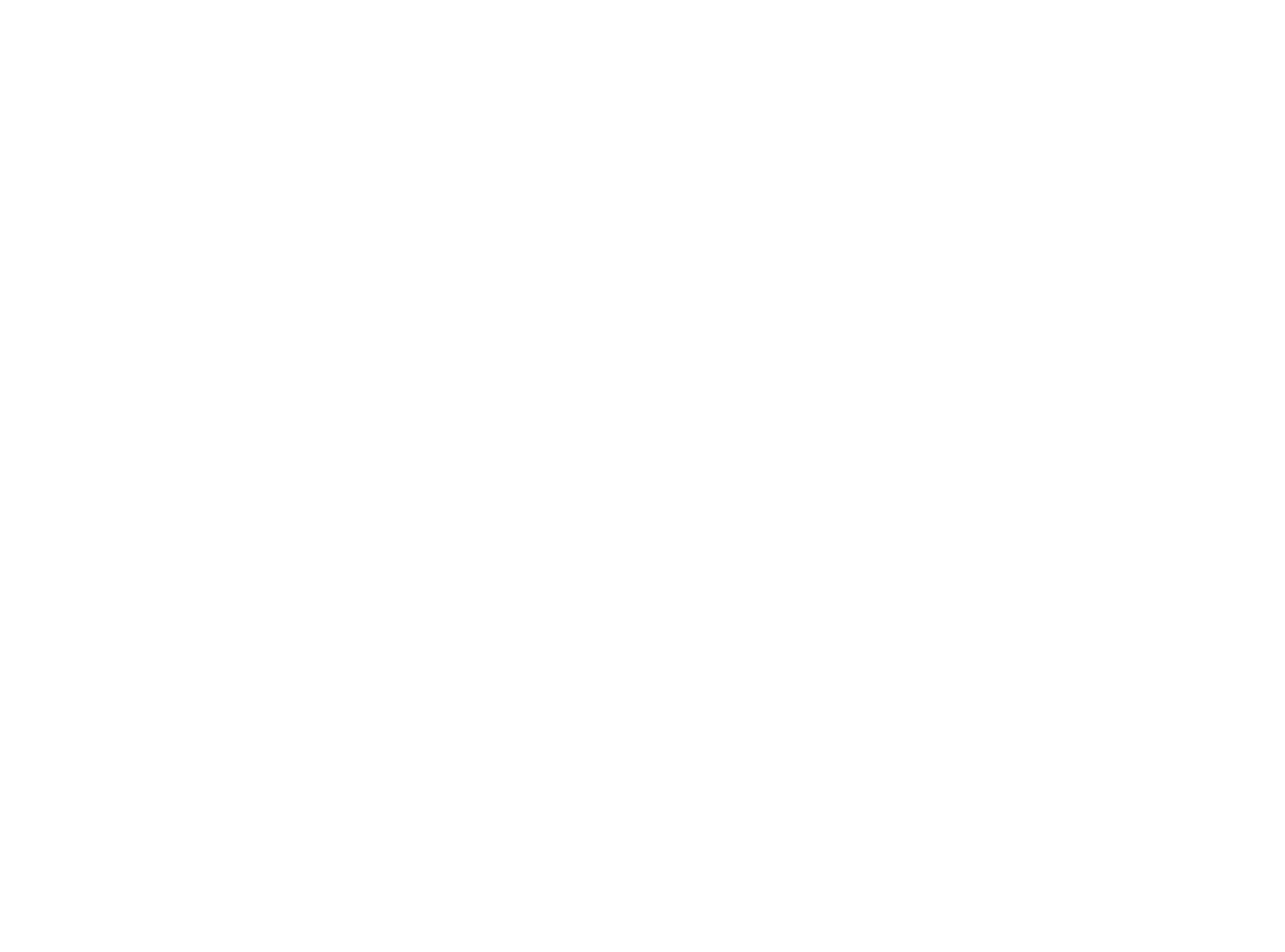
Can I get a copy of your schedule please? I think this would help me stay organized. Thank you!
Hi Nicole! Thanks so much for asking! I just added a link to download the editable schedule in my post. You can click the link or directly on the picture of the schedule. Let me know if I can do anything else to help! -Gina